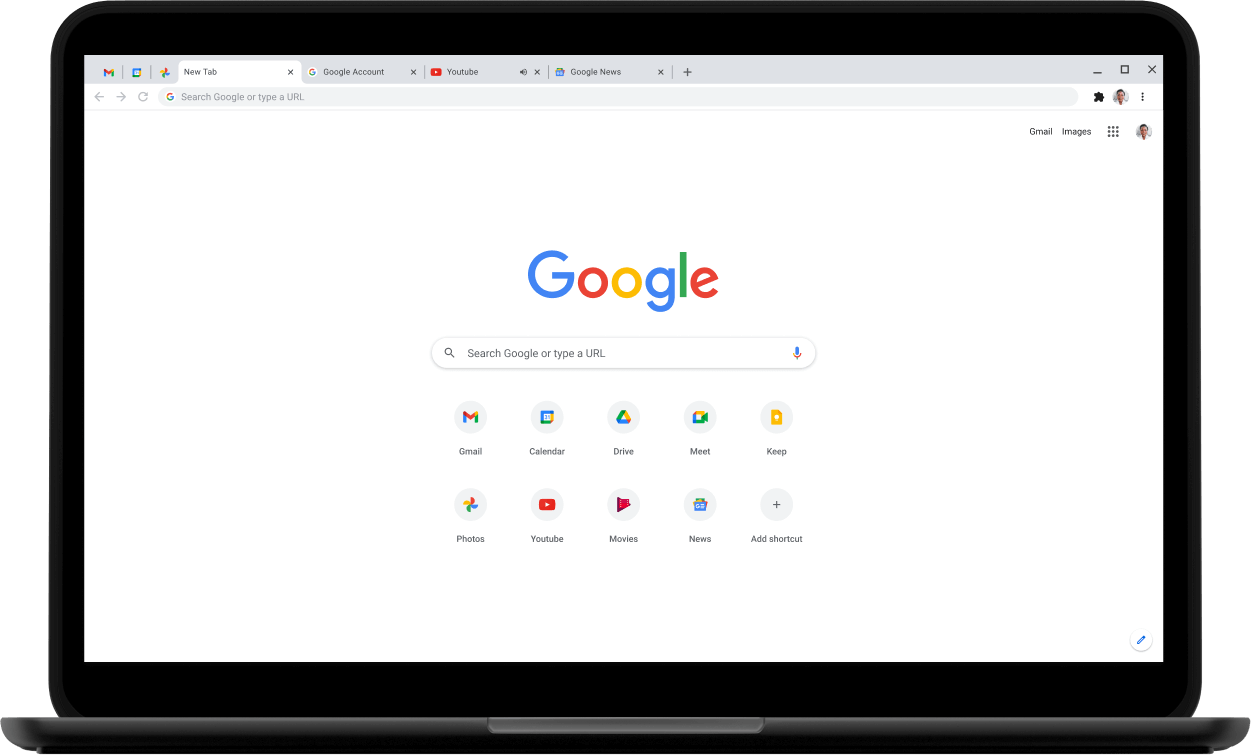Bring Your Own Device
Trying to maintain a highly functioning and up-to-date fleet of Chromebooks for our students is not sustainable for the school from a long term perspective. Our ultimate goal is for each student, sixth through twelve grade, to have their ‘own’ device; teaching them to be good stewards of this digital resource.
Each student will be required to have a personal device. This can happen in a variety of ways:
Each student will be required to have a personal device. This can happen in a variety of ways:
- With the constant increase in technology, you can purchase a nice/inexpensive computer for your child to use. To give you some direction, here are a couple of examples of recommended devices:
- Laptop: $300 - $1000
- Chromebook: Around $200
- If you prefer to purchase a device from a local business, we have a relationship with Comp-U-Save. They will be able to direct you to a computer that will fit your budget and needs. You can use the following table that lays out a list of minimum specifications for a new device.
- We will STILL have Chromebooks available for students to use if they forget their device or their battery is not charged.
- The Chromebooks will be in the office
- Students will need to ‘sign out’ and return the device each day.
- We will not allow students to ‘sign out’ computers if they aren’t using them to grow/participate in the instruction inside the classroom.
- Failure to return the chrome book will result in a charge to the student’s account (we have issues with Chromebooks being left all over the building).
|
On behalf of the IT Department, we would like to welcome you to GCA. Grace is a Google Workspace school, which means the bulk of our apps on campus revolve around the use of Gmail, Google Drive, Google Docs, etc. As a complement to that, we recommend downloading Google Chrome if you do not have it already. Download Chrome |